How to Integrate Payment Gateway into Your Opencart System: PayPal and Stripe
Online payments are one of the most important features for any online store: the easier it is to make a purchase, the higher the conversion rate will be. If you don’t want to lose customers at the checkout, it’s vital that you integrate a payment gateway into your online store. Using the Opencart platform is the easiest CMS way to set up an online business, so today we’ll talk about how to integrate PayPal and Stripe into Opencart
Why Opencart?
Opencart development services help lots of businesses in creating their online shops easily. It isn’t demanding in terms of the system requirements and can run on any server that supports PHP and MySQL. Opencart is a simple and reliable solution that will allow you to launch your online shop with minimal time and effort: Opencart payment gateway integration doesn’t require much time.
Opencart is an open-source ecommerce platform, and developers all over the world create both free and paid modules that can help you accelerate the creation of your Opencart website. Because Opencart is built on the versatile MVC (Model–View–Controller) architecture, you can basically create anything for this platform.
Opencart is one of the best CMS for getting a functional online shop with minimal time and effort
Opencart has a basic template you can use for your online shop without any adjustments. However, it’s very simple, and most online business owners choose to use modules that allow them to tweak everything from the user interface to certain features. Because Opencart has a large and active community that supports it, constantly making new modules and maintaining old ones, you’ll have an opportunity to get a unique and versatile ecommerce solution with almost any feature you may want.
Each Opencart website consists of modules (extensions), which are divided into these categories:
- Advertising
- Analytics
- Captchas
- Dashboard
- Feeds
- Anti-fraud
- Menu
- Modules
- Payments
- Reports
- Shipping
- Themes
- Order Totals
In this article, we’ll be talking about modules, and explain how to add payment gateway to Opencart. Some gateways are preinstalled so you can so you can get your online shop up and running right away.
To make a payment gateway appear on your website as an option for your customers, you first need to install its module. If it’s not on the list of basic modules in your Opencart template, you’ll need to download it and upload it beforehand. To upload a module, click the “+” button on the right.

After you’ve installed the module you want, the button will become red and turn into a “-” button.

You’ll need to configure each payment gateway before your customers can use it to pay for their orders on your website.
How to configure your payment gateway in Opencart
How to integrate PayPal payment gateway
The Opencart CMS has seven preinstalled add-ons that are responsible for payments through PayPal. Each is suitable for different needs. In this article, we’ll talk about the PayPal Payments Standard gateway, and explain how to integrate paypal payment into your Opencart shop.
To configure this gateway, click the Edit button. In the new page that opens you’ll see two tabs: General and Order Status.
General
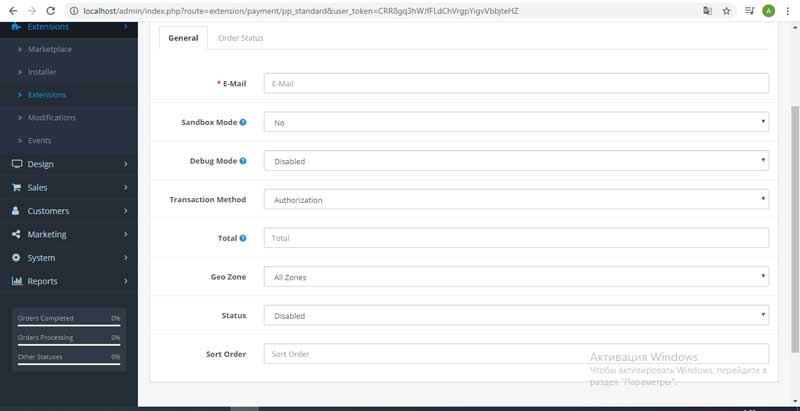
Now let’s talk about each field you need to fill in to receive money from your customers.
Email — Enter the email address of the seller who will be getting payments to their account.
Sandbox Mode — Allows you to test how your gateway works. You can use this mode before you make your website live, but if you want to start receiving real payments, choose No in this field.
Debug Mode — This mode allows developers to search for issues with payments. It creates logs of transactions when you use the PayPal system. Choose Disabled if you don’t need this mode.
Transaction Method — This field gives you two options: Authorization and Sale. If you choose the first option, money your customers pay you will be stored by PayPal, and you as a seller will need to access it from your PayPal account. If you choose the Sale option, money will be transferred to your PayPal account immediately. Personally, I’d suggest choosing the second option, as your online shop may have a large number of payments per day.
Total — This is the minimum order amount that will activate the gateway and make it show up as a payment option during checkout. I suggest putting a minimum number, for example 0.01. This will help you avoid any issues with free coupons and offers.
Geo Zone — This field allows you to choose a method depending on your customer’s location. The default option is All Zones, but you can change it if needed.
Status — Shows whether your payment gateway is active. To launch the gateway, choose Enabled.
Sort Order — Sorts all gateways at checkout. To make a certain payment method appear first on the list, choose 0.
Order Status
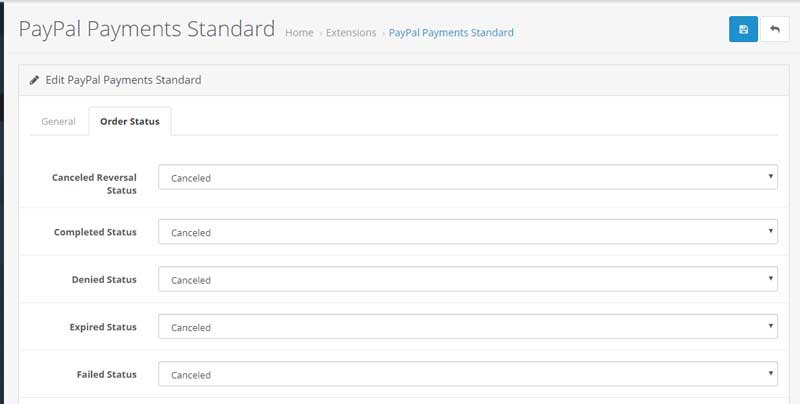
Now let’s talk about the Order Status tab. Here you can see all the statuses that your payment gateway can have. You need to match the Opencart system statuses with those of the gateway itself. You’ll be able to find them in your gateway account After you’ve made all the necessary adjustments in your payment gateway, press Save in the upper right corner.
Stripe
Now let’s talk about how to add Stripe to your Opencart website. Stripe isn’t included in the default Opencart template, which is why you’ll need to download and install it separately. There are two ways to do so:
1. Through the add-on library you can find in Extensions –> Marketplace.
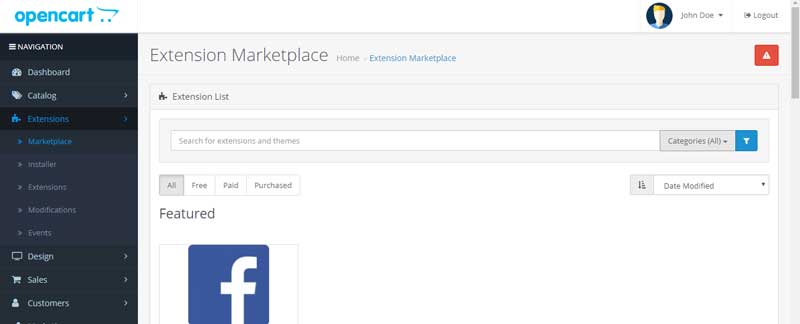
2. Through the official Opencart website, opencart.com, where you can download the Stripe module.
3. Through various third-party resources with Opencart modules.
We’ll use the free module called Stripe with 3D and SCA Secured Payments on the official Opencart website. Download it and upload and install it through the Installer section under Extensions.
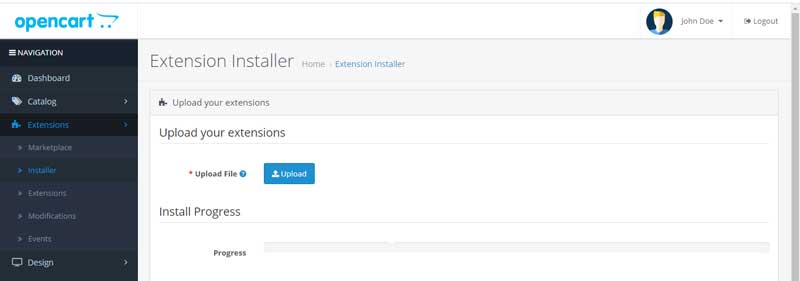
After uploading and installing it, return to the Extensions list and enter the Payments section. You should now see your Stripe module.

Install it and click Edit.
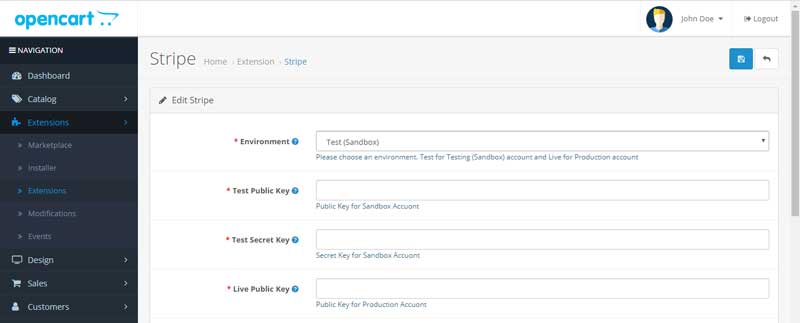
In the Stripe payment gateway system, you’ll find these parameters:
Environment — This is the mode your payment gateway will work in. You have two options: Test (Sandbox) and Live (Production). Your developers can use the first mode to test how the gateway works. To make Stripe work right away, choose the Live mode.
Test Public Key and Test Secret Key — These are test keys you’ll need for quality assurance. To get them, you’ll need to create a test account on the official Stripe website.
Live Public Key and Live Secret Key — These are keys for production mode. You’ll be able to get them after registering on the Stripe website, where you’ll have a profile for receiving payments from your customers.
Order Success Status — This is the status of a successful payment. Choose Complete in the drop-down list.
Order Failed Status — This will show if a payment has failed. Choose the Failed option in the list.
Status — Shows if the payment system is active. To make Stripe appear as a payment option for your customers, choose Enabled.
Debug — This mode will create additional logs so developers can see if there are any issues with payments. If you don’t plan to use this feature, choose Disabled.
Sort Order — Allows you to change the order of payment systems in your checkout interface. If you want Stripe to appear first on the list, choose 0.
Cash On Delivery
The more payment methods you have, the better it is for your business. Though cashless payments are currently on the rise, lots of people still prefer to pay in cash. To add this possibility to your Opencart online shop, you can use a preinstalled extension called Cash on Delivery. It will allow your customers to pay for their orders in cash when they arrive.
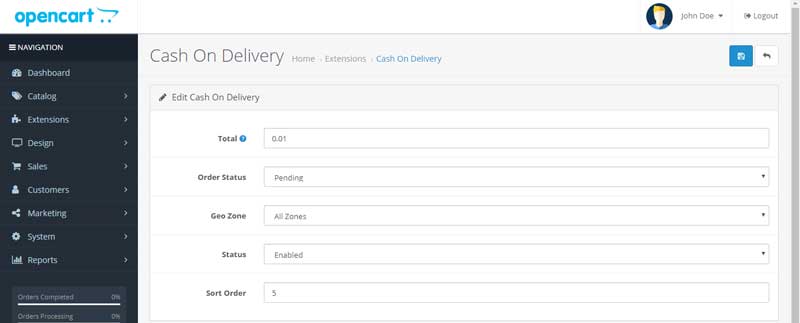
You don’t really need to change anything here, so you can leave the default settings.
Testing the checkout
Now let’s check whether the payment systems we’ve integrated into our Opencart website work. For this, we’ll need to test our checkout and take a user journey. First, let’s pick any product and add it to the cart. Then let’s proceed to the checkout.
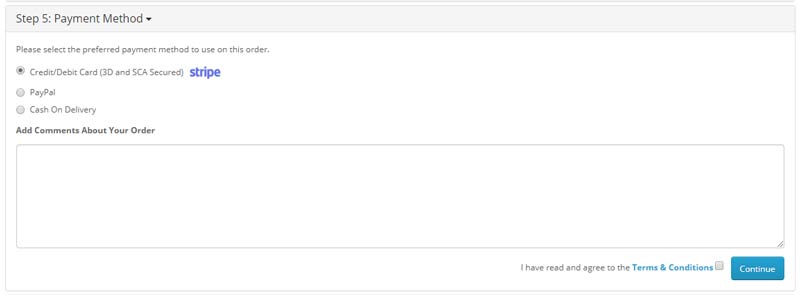
If we did everything right, we should see the payment systems we’ve installed in the payment options. After choosing one of these payment systems (except for Cash On Delivery), the data on our order will be transferred to the back end where the payment will be processed.
After this, we should be redirected to a page that corresponds to the payment status. Ideally, it should be successful.
Conclusion
Opencart is a great CMS and the best choice if you want to create an online shop with minimal investment and effort. For example, you can use Opencart ecommerce development to test your idea on the market as fast as possible by creating an MVP of your online service.
You can create a custom module with opencart payment module development, but to get your online shop running as soon as possible, we advise you to integrate an existing payment gateway.
Setting up payments is one of the most important steps in the process of launching your website, and Opencart makes it easy and fast. You just need to get all the necessary data when you register your account on a payment service’s official website and match it with the Opencart system settings. It doesn’t matter which module you choose, whether free or paid. The opencart payment methods setup process is the same.
Note that you’ll also need an SSL certificate, as one is required for all shops that accept online payments.
If you need to hire Opencart developer, feel free to contact us: we’ll help you build a unique online shop with our opencart development services, and also create an Opencart custom payment gateway just for your needs.


